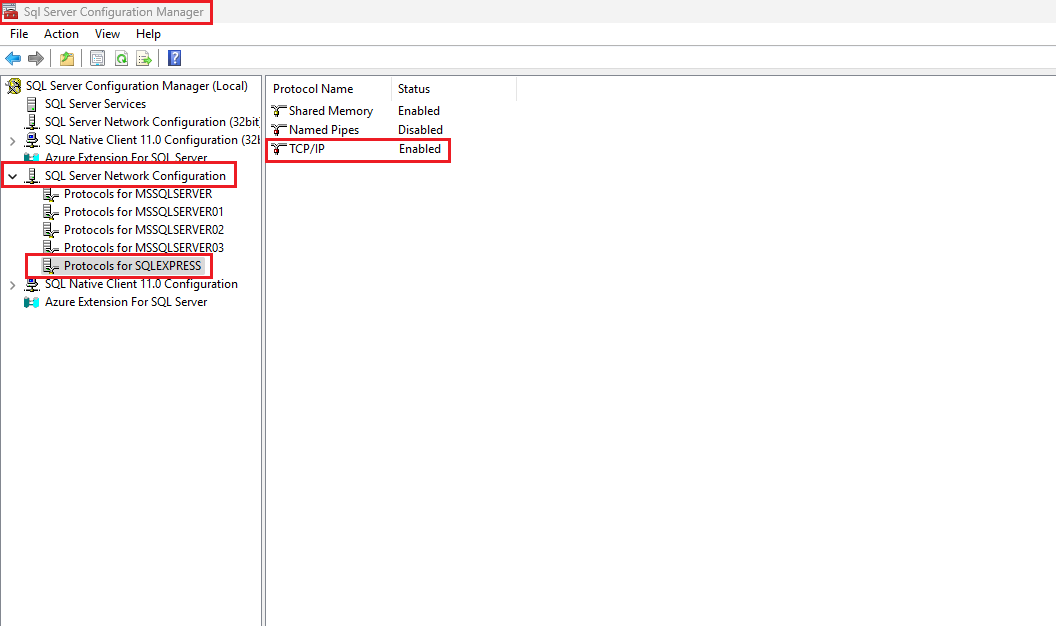It's recommended to download the latest versions of SQL Server. You can use the Express Edition for testing and for light systems, but it has some limitations, such as a maximum capacity of 10GB, the database engine can only use up to 1GB of RAM, and it's limited to a single CPU core. You can run with Express Edition without problem but it's advisable to get a paid version like Microsoft SQL Server Standard or any other according to the business requirements. Here you can get the installer for Microsoft SQL Server Express 2022.
1. After downloading SQL Server, initiate the installation by executing the .exe
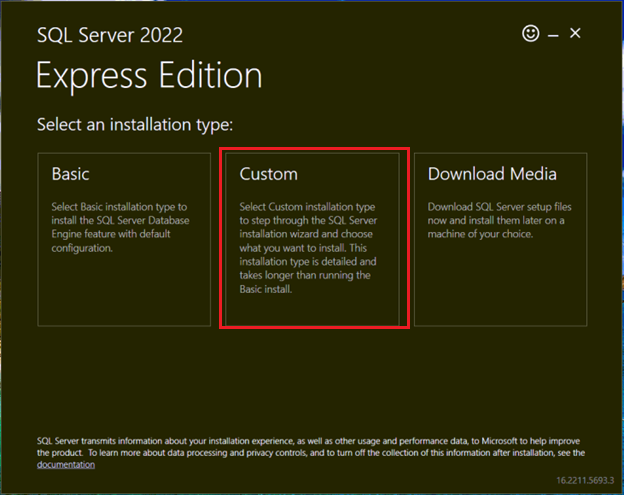
2. Then, select the Custom installation option, and it will start to download some
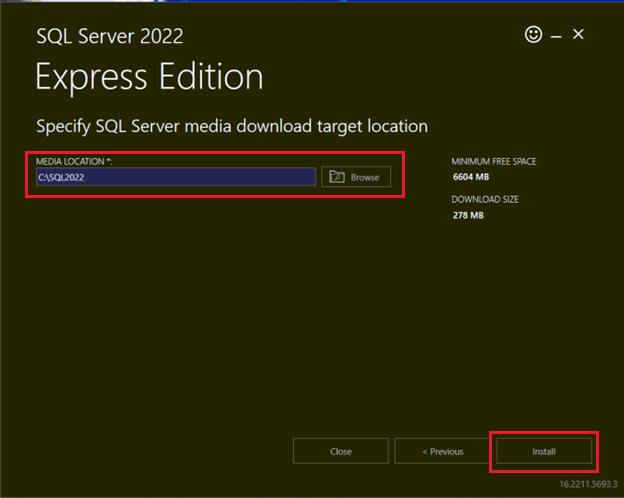
3. You can specify a SQL Server media, but the standard location does not need to be modified. Then click on install.
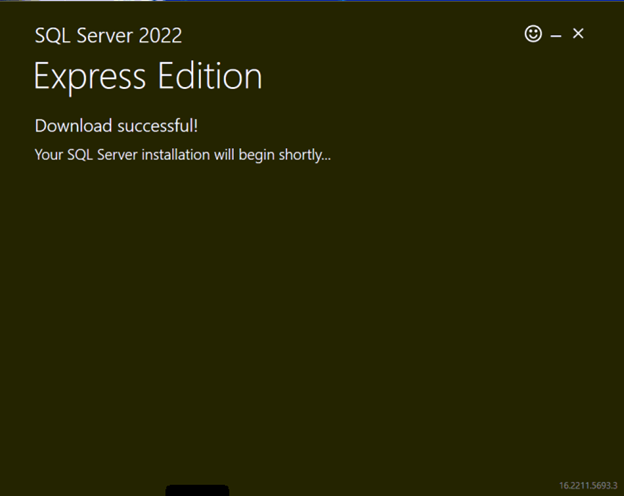
4. Once the SQL media has been installed, since we chose custom installation, a window displaying several options will pop up. Select the first one New SQL Server standalone installation or add features to an existing installation.
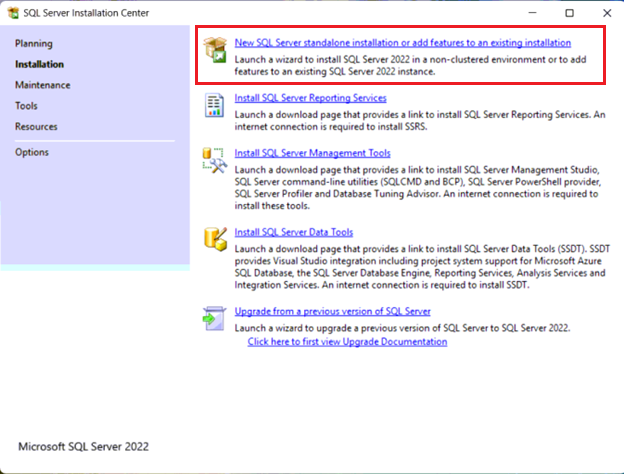
5. The installation wizard will display at the left side the steps to get SQL Server installed.
On the first screen, accept the license terms and click on Next.
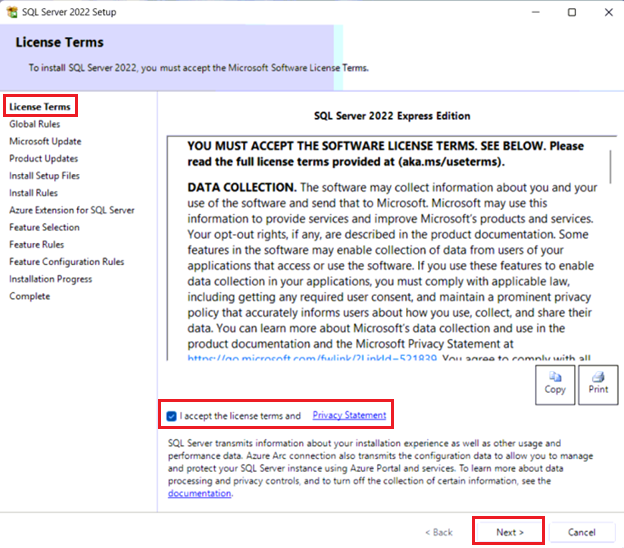
6. Click Next until you reach Azure Extension for SQL Server, uncheck Azure Extension for SQL Server and click on Next.
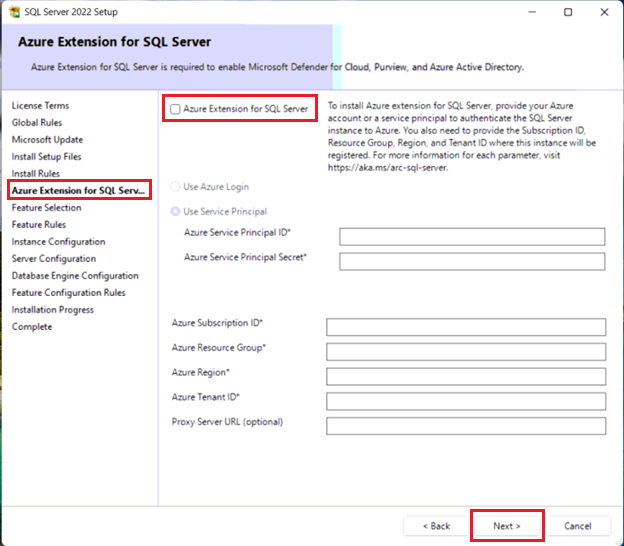
7. On Features Selection screen uncheck. Machine Learning Services and Language Extension and check, SQL Server Replication, Full-Text and Semantic Extractions for Search and PolyBase Query Service for External Data as show below, then click on Next.
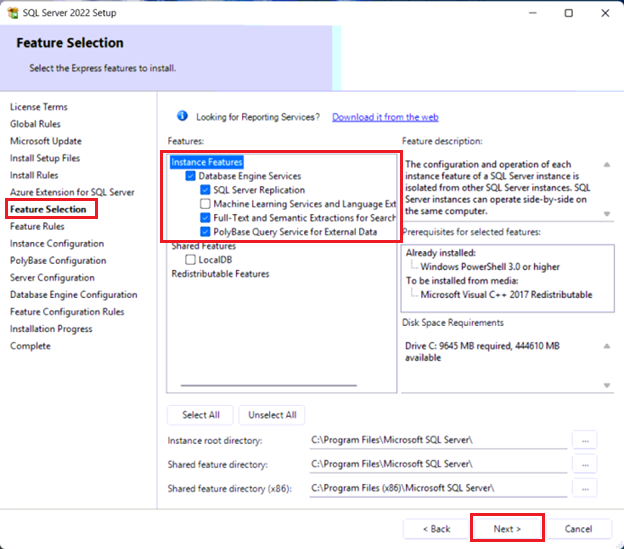
8. Click Next until the end and install. Make sure the items selected have been installed successfully. Then click on Close.
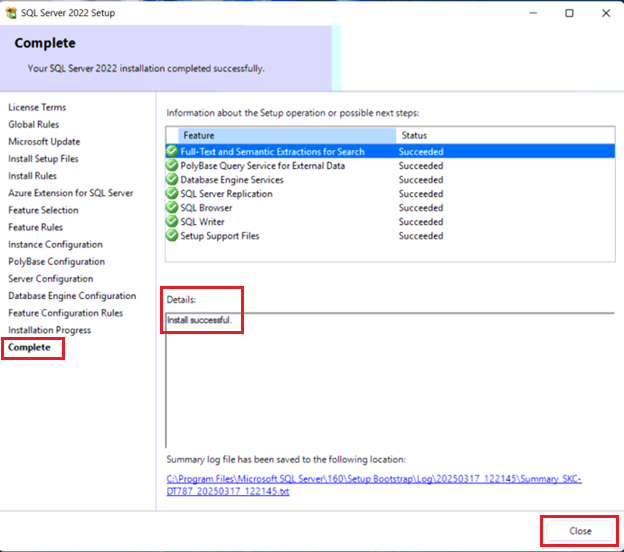
9. Once the installation is finished, we are going to enable the TCP/IP communication. Type on the Search Bar, Sql Server Configuration Manager or look for SQLServerManagerXX.msc in C:\Windows\SysWOW64. Expand SQL Server Network Configuration, select your SQL instance and enable TCP/IP.